Getting started - using the bookbag
The bookbag lets you select items as you search or browse collections and hold them for the duration of your search session. Item records in your bookbag can be saved to your desktop as a text file or emailed to any email address. You can also search items in your bookbag collectively, as well as link to any item directly.
Adding an item to your bookbag
You can add items to your bookbag from the results list, from the item table of contents,
or while viewing an individual text. In the results list, under each result, is an
"add to bookbag" link, as shown in the Fig. 1 below:
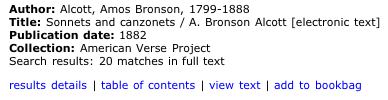
|
| Fig. 1: A result with an "add to bookbag" link. |
To add an item to the bookbag, simply click the corresponding link. The number of items in the bookbag will be updated in the right side portion of the page header.
A corresponding "add to bookbag" link appears next to the work title when you are viewing the full contents of the text. Clicking the link there will add that item to the bookbag in a similar fashion.
Opening the bookbag
You can view your bookbag contents from any page by clicking the
"bookbag" tab in the main navigation bar. (Fig. 2)

|
| Fig. 2: Bookbag link in the navigation bar. |
To learn about viewing items in your bookbag, see the holdings display.

