Using word index search
Some collections offer a word index search in addition to the other search types. The word index lets you browse through a concordance of words that occur in the collection,
selecting one or more concordance entries to add to a search query that you can then submit at any time. (Fig. 1)
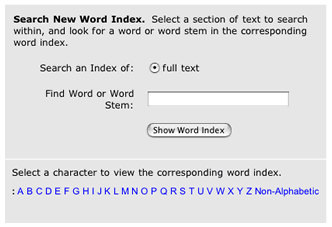
|
| Fig. 1: The word index start form. |
There are two ways to initiate a word index.
Method 1:
- If applicable, choose an area of the text index to search.
- Enter a word or word stem in the text box.
- Click the "Show Word Index" button. The resulting browse list will
highlight your word (if it exists) in the middle with similar words above and below it in
alphabetical order. (Fig. 2) If your word does not exist, the list will highlight the next closest word
in the middle.
Method 2:
- Click on a hyperlinked letter in the list as shown. The resulting browse list will begin
with the first word in the index beginning with that letter.
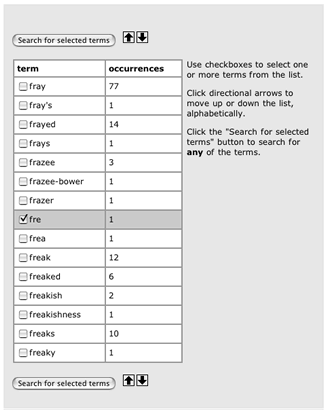
|
| Fig. 2: Browsing the resulting word list. |
When you get the resulting word list ...
- Select checkboxes next to any word you want to add to a search. All the words added in this
manner will be treated in an "any word" sense (i.e., match any of the words selected).
- Use up and down arrows at the top of the index to retrieve the next or previous 10 words in
the index (any currently selected words will be remembered).
- Click the "Search for selected terms" button to submit the search.

